IdeaBox Group
Overview
Every developer has more ideas than time. As David Allen likes to say “the human brain is for creating ideas, not remembering them.” In this project, we’ll be building an application that records and archives our ideas (good and bad alike).
Throughout the project, one of our focuses will be on providing a fluid and responsive client-side interface. To this end, we’ll rely on JavaScript to implement snappy filtering in the browser.
Learning Goals
- Gain an understanding of how to write clean HTML and CSS to match a provided comp
- Understand what it looks like to have a separate data model (using a class) and DOM model
- Incorporate & iterate over arrays in order to filter what is being displayed
- Craft code with clean style, using small functions that show trends toward DRYness and SRP
Day One Deliverables
- One person should create a new directory called
ideabox.You’ll need to initialize git in your local repo. You can brush up on that process with this article. It should contain:index.htmlstyles.cssIdea.jsmain.jsassets(this is a directory that will hold your icon files)
- As a team, complete the DTR Form
- Complete this project submission form to ensure your project manager has the following links:
- the GitHub repo link
- the GitHub Pages deployed site
- Instructions for deploying: Repo Settings » Pages » Select the
mainbranch as your Source branch » Save » Send us the URL they give you in the pop up that says “Your site is ready to be published at [URL]”
- Instructions for deploying: Repo Settings » Pages » Select the
- Add all teammates and your assigned instructor as collaborators to your forked repository
- In your group project README, include links to all of your LinkedIn profiles. The rough draft of your LinkedIn is due during this project, so use this as an opportunity to leverage it! We’ll check in on this during our group project check-in.
Progression
Iteration 0 - Desktop Layout
Plan to write the HTML and CSS so that your application matches this comp. Based on what you are building, you can anticipate that the Idea “cards” will not always be there on page load, but for now, they should.
Use the same text on your cards that is used in the spec so you can ensure your spacing/sizing is accurate.
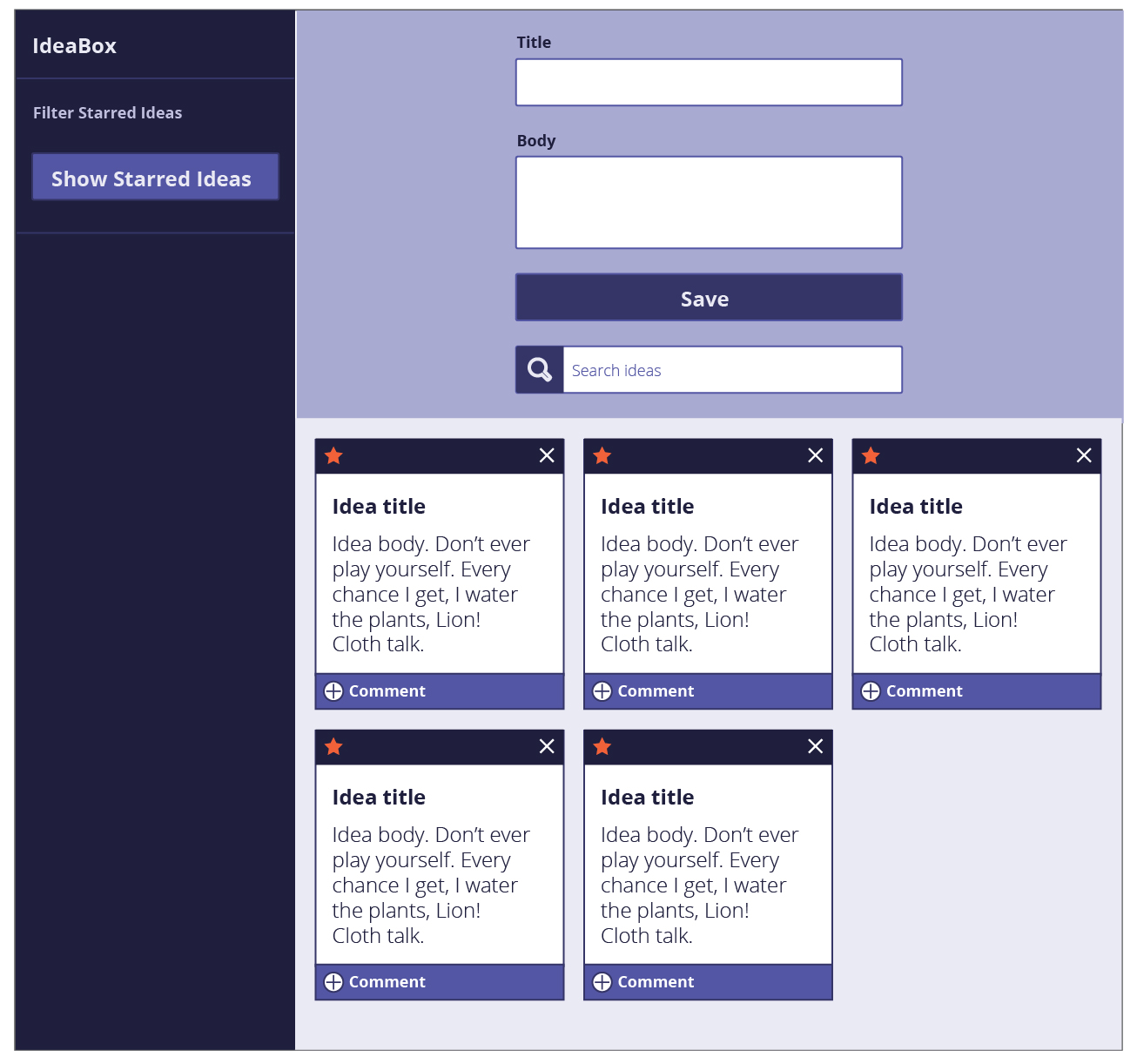
You will need the svg image files for the star and delete icons. Here’s the link to download the svg icons.. Note: You won’t end up using all of the icons in this folder.
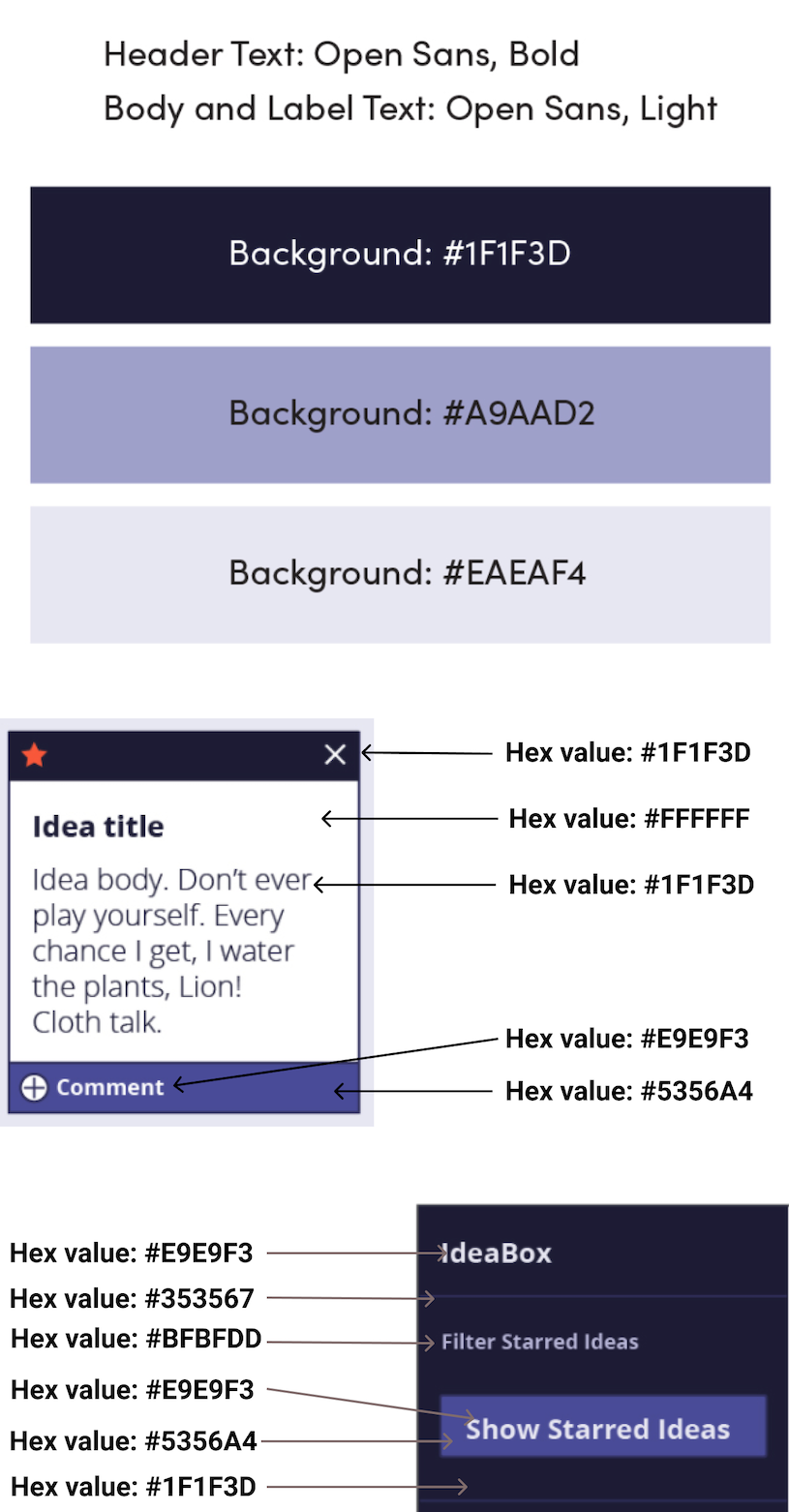
![]()
Iteration 1 and beyond
We strongly recommend that you complete Iteration 0 before moving on to the next iterations!
Architecture
For this project, we’ll be increasingly thinking about the “data model” and “DOM model” as separate entities. We’ll be using:
- JavaScript to manage client-side interactions.
- HTML, CSS and the DOM to display our data
Your entire application will consist of one HTML page or template. You will have two JavaScript files, for now:
- An
Idea.jsfile that contains anIdeaclass.Ideamethods must include, but are not limited to:
constructorsaveToStorage* - only used for extensions (should only have one job which is to save the instance to storage)deleteFromStorage* - only used for extensionsupdateIdea(should update the idea’s starred state)
- A
main.jsfile that contains all DOM related JavaScript.
Note The Idea.js file must be the first script in your HTML so that your main.js file has access to your Idea class.
Data Model
- An idea has an id, title, body, and star.
- The id should be a unique identifier. (Note: generating a random number does not guarantee it will be unique)
- title and body are strings.
- star is a boolean.
Each idea should be created as an object instance of the Idea class. Once an idea object is created, all that data can be used to update the DOM. That object should also be added to a list of all the ideas your application currently has. This should probably be a global variable in your main.js.
Iteration 2 - Adding Ideas
As a user,
- When I click “Save”,
- If I entered information in both the “Title” and “Body” input fields,
- I should see a new Idea instance with the provided title and body appear in the ideas array
- I should see a new idea card with the provided title and body appear on the DOM
As a user,
- When I click “Save”,
- If I entered information in both the “Title” and “Body” input fields,
- I should see the “Title” and “Body” input fields clear out
As a user,
- When I look at the “Save” button,
- When either the “Title” or “Body” inputs are empty,
- I should notice that the “Save” button is disabled because it is a lighter color and the cursor is not a pointer when I hover over it
As a user,
- When I click “Save”,
- And a new card is successfully created,
- I should not see the page reload
Iteration 3 - Favoriting & Deleting Ideas
As a user,
- When I click the “Delete” button on an idea card,
- The card instance should be permanently removed from the ideas array
- The card should be permanently removed from my view
As a user,
- When I click the “Star” button on an idea card,
- The card instance’s star property should be updated in the ideas array
- When the button was an outline of a star (not favorited), the button should now be a filled in star (favorited)
- and vice versa (for unfavoriting)
As a user,
- When I delete or favorite any card,
- I should not see the page reload
Iteration 4 - Filtering
As a user,
- When I click “Show Starred Ideas”
- I see only cards that are favorited
As a user,
- When I click “Show Starred Ideas”
- I see the text on that button has changed to “Show All Ideas”
As a user,
- When I click “Show Starred Ideas”
- Then I click what is now “Show All Ideas”
- I see all ideas, favorited or not
As a user,
- When I type a letter or phrase into the search bar, the cards should start filtering (no click needed)
- I now only see the cards that include the letter/phrase in the title or body
As a user,
- When I backspace and delete something from the search bar, so that it’s empty
- I see all cards since no search criteria is being provided
Extensions
localStorage
Typically, frontend developers work with API’s to serve up data that lives elsewhere. However, sometimes you might want to store some information Client Side - meaning we store it on the users local browser. Interested in this extension? Check out the lesson on localStorage. We don’t officially teach this lesson, but it’s a good one to know.
As a user,
- When I create one idea successfully, then refresh the page,
- The idea card instance is still in the ideas array
- The idea card is still visible on the DOM
As a user,
- When I create two cards successfully, delete one, then refresh the page,
- One idea instance is still in the ideas array (the one I did not delete)
- One idea card is still visible on the DOM (the one I did not delete)
As a user,
- When I favorite an idea card, then refresh the page,
- That idea card is still in the “favorite” state with the filled in star icon (in both the ideas array and on the DOM)
Commenting on Ideas
Architecture
In addition to your Idea.js and main.js, you now need to have a Comment.js file.
This file should hold a class, Comment. Comment methods must include, but are not limited to:
constructorsaveToStorage(should only have one job which is to save the instance to storage)deleteFromStorage
Data Model
- An idea now also has a comments property
- The id should be a unique identifier. (Note: generating a random number does not guarantee it will be unique)
- title and body are strings.
- star is a boolean.
- comments is an array.
- A comment should have content - a string that holds the content of a comment.
As a user,
- When I click the “Add” icon on an idea card,
- A form to add a comment appears
As a user,
- When I open the comment form on a card, type something in, and click “Add Comment”,
- The text typed in is now a comment attached to this card
As a user,
- When I open the comment form on a card, type something in, and click “Add Comment”,
- The “Comment” input field clears out and is ready to accept another comment
As a user,
- When I open the comment form on am idea card,
- When the “Comment” input field is empty,
- I should notice that the “Add Comment” button is disabled because it is a lighter color and the cursor is not a pointer when I hover over it
As a user,
- When I comment on an idea card, then refresh the page,
- That comment is still on the idea card
Notes on Project Feedback
The rubric below serves as a guide for both students and instructors.
Students:
- It should be used as a reference throughout the project to keep on track and guide learning.
- It should also be used by students to self-assess their work.
Instructors:
- It should be used to evaluate the project at its final due date/time.
- It should be a guide to provide relevant feedback to students so they can grow and improve in the areas that need deeper understanding.
Projects as Learning Tools
When projects are graded, we want you to view the evaluation + feedback as a means to inform your learning, rather than as static “grades”. Feedback from instructors will focus on areas where you have an opportunity to deepen your understanding.
The evaluation will provide feedback by answering the only important question:
Does the project demonstrate student understanding of the learning goals & concepts?
Projects will answer that question, being marked as yes, not yet, and wow. Similarly, each section of the rubric (see below) will have yes/not yet/wow markings, helping you understand your progress and growth in specific areas.
The overall project outcome (yes, not yet, wow) is determined by “averaging” each section’s outcome. You can think of a “yes” being worth a 1, a “not yet” being worth a 0, and a “wow” being worth a 2.
An average that is above 0.5 is considered a yes - a passing project that demonstrates good student understanding! An average of 1+ is considered a wow. An average of 0.5 or below is considered a not yet - a project that indicates that the concepts have not been fully understood (see note in the section below).
 A important note about the possible outcomes
A important note about the possible outcomes
Rubric
This project has 4 evaluated concepts:
- Professionalism
- Comp Recreation
- HTML & CSS
- JavaScript
And evaluation of these concepts is assisted through the final graded section:
- Functionality (we can’t properly assess the 4 main concepts if there is not enough work to grade)
Note about the below criteria
Competency & understanding of these concepts can be demonstrated in many ways. The following examples are not checklists to complete! They are illustrations to guide your team as you develop this project and continue your learning.
 Professionalism
Professionalism
 Comp Recreation
Comp Recreation
 HTML & CSS
HTML & CSS
Note about using the WAVE tool
To get this extension to work with local files, follow these steps:
- Install
- Right click the WAVE extension
- Click “Manage Extensions”
- Flip the “Allow access to file URLs” switch
- Success!
 Javascript
Javascript
Functional Expectations
Functionality is the least important piece of the rubric. It’s included because it is another benchmark to gauge proficiency (for example, we can’t grade your JS if there isn’t enough of it written!). However, you should not pursue functionality at the expense of code quality or the learning/growth of all team members.
This means, we DO NOT want to see:
- Code that completes iterations but is sloppy
- One or both team members do not understand every single line of code
- One or both team members skips the problem solving process (pseudocoding, talking out the problem, articulating, planning) in the pursuit of completing functionality
Well-refactored, thoughtful code is better than sloppy extra features.
 Functionality competency examples
Functionality competency examples
Feedback
A few days after the due date, your team will receive feedback about the project’s average outcome (yes/not yet/wow), as well as each section’s outcome. You will also receive a few pieces of team-specific feedback for each section (things done well, things to improve on for the current/next project).